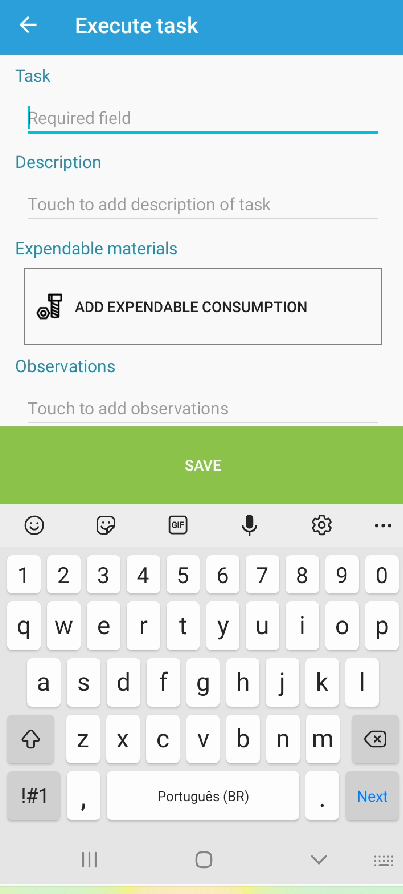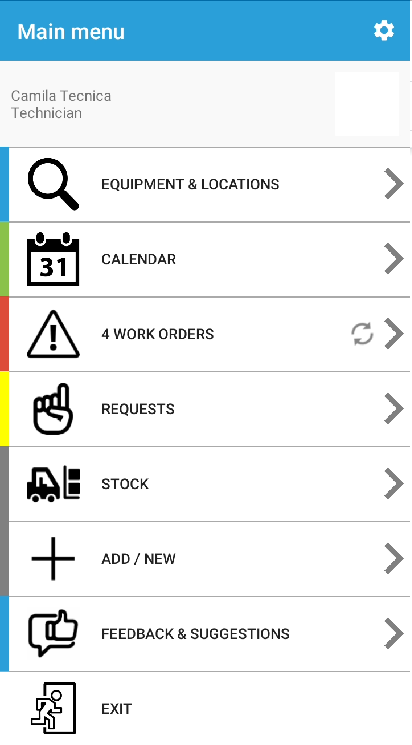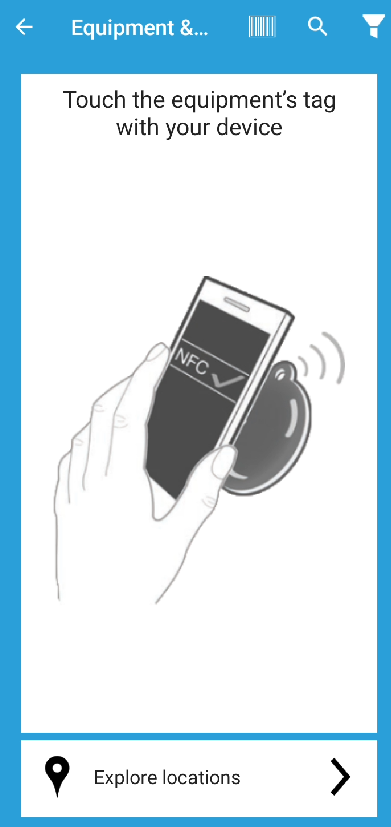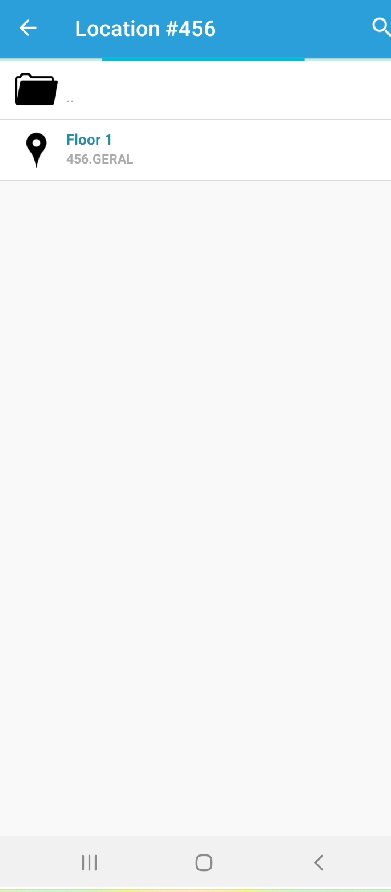Summary
In this article you will learn how to add unscheduled maintenance tasks to an equipment/location via the Infraspeak Technician mobile application.
Adding unscheduled maintenance tasks is a feature that allows users to register tasks that have not been previously scheduled to the equipment/location of a job.
Step by Step
1. Login into the Infraspeak Technician app on your mobile device.
2. Select the option "Equipment & Locations".
3. Once there, click on "Explore Locations" at the bottom of the screen.
4. Next, the Building (or Buildings) to which the user has access to and can view will appear. You must select the building in which the equipment/location you wish to add the task to is located.
5. Once the Building is selected, select the Location to which you want to add the task, or the location where the Equipment to which you want to add the unscheduled maintenance task is located.
6. In this menu, you will find a list of options associated with the selected location. If you want to add the task directly to the location, click on "Unscheduled maintenance" and skip to step 9 of this article. If you want to get to an equipment, click on "More equipment in this location".

7. After selecting the "More equipment in this location" option, you can view the existing equipment. Click on the equipment to which you want to add the unscheduled maintenance task.

8. After selecting the equipment, you can roll down a little bit more and select the option "Un-scheduled Maintenance".
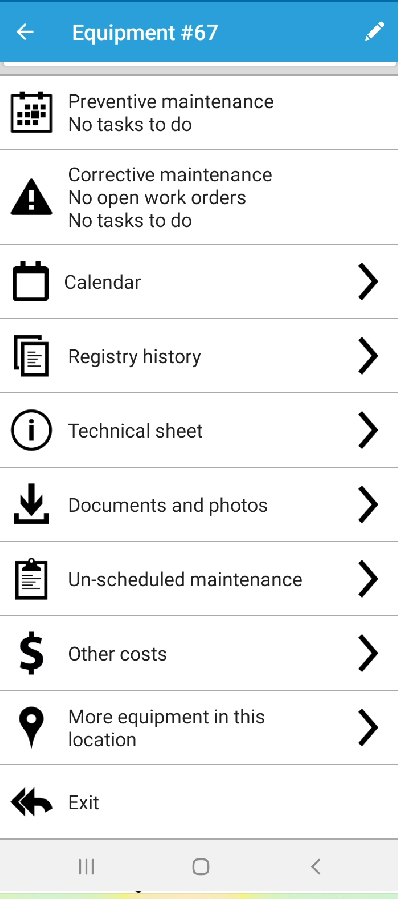
9. In the next menu you will find a list with the tasks that already exist in that maintenance category, and you can choose one of them. Alternatively, in the lower right corner of the screen, you can click on the "+" button and then on "Add unlisted task", if the unscheduled maintenance task you want to perform is not among the listed options.

10. You will be lead to the Task menu, where you will need to fill the necessary information and save the task.