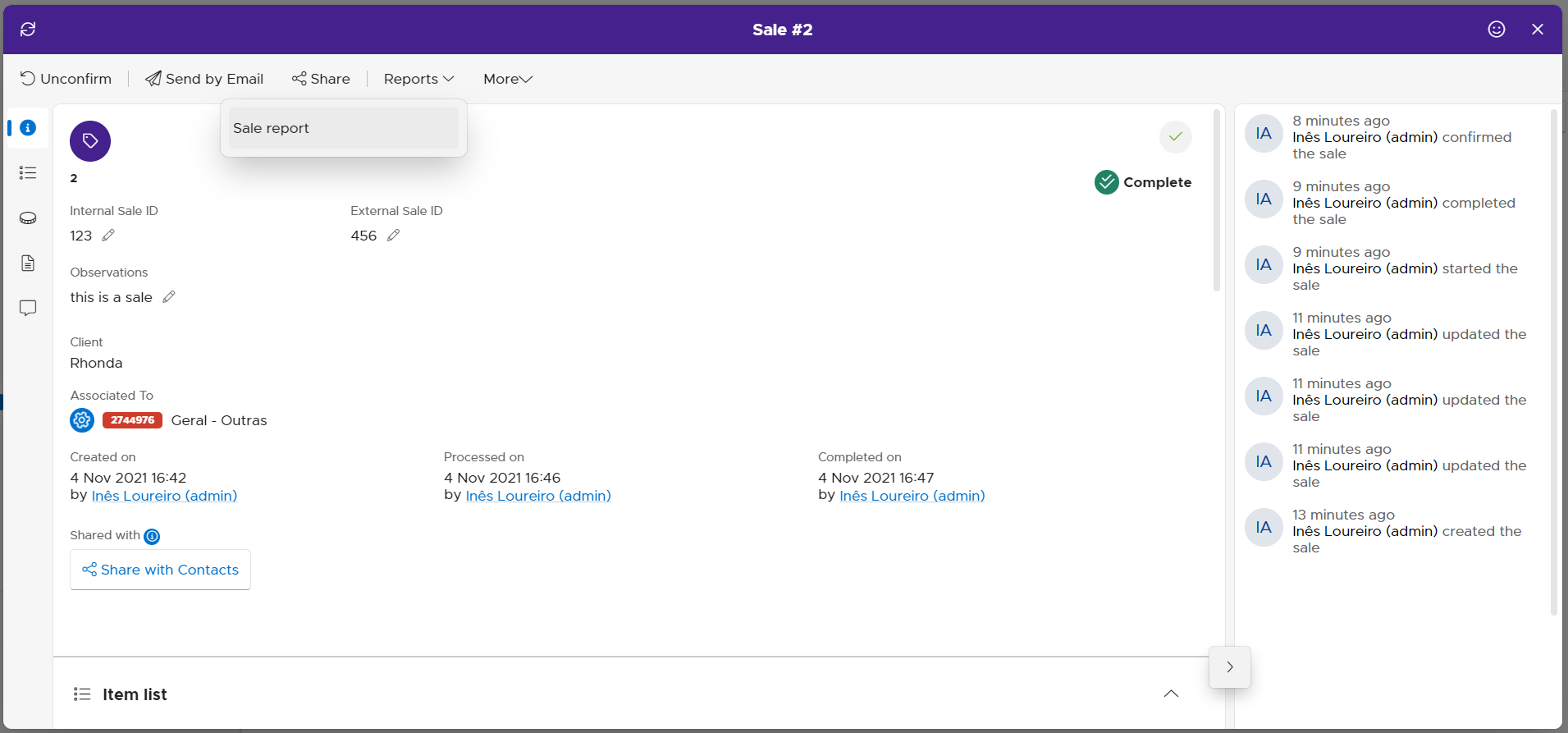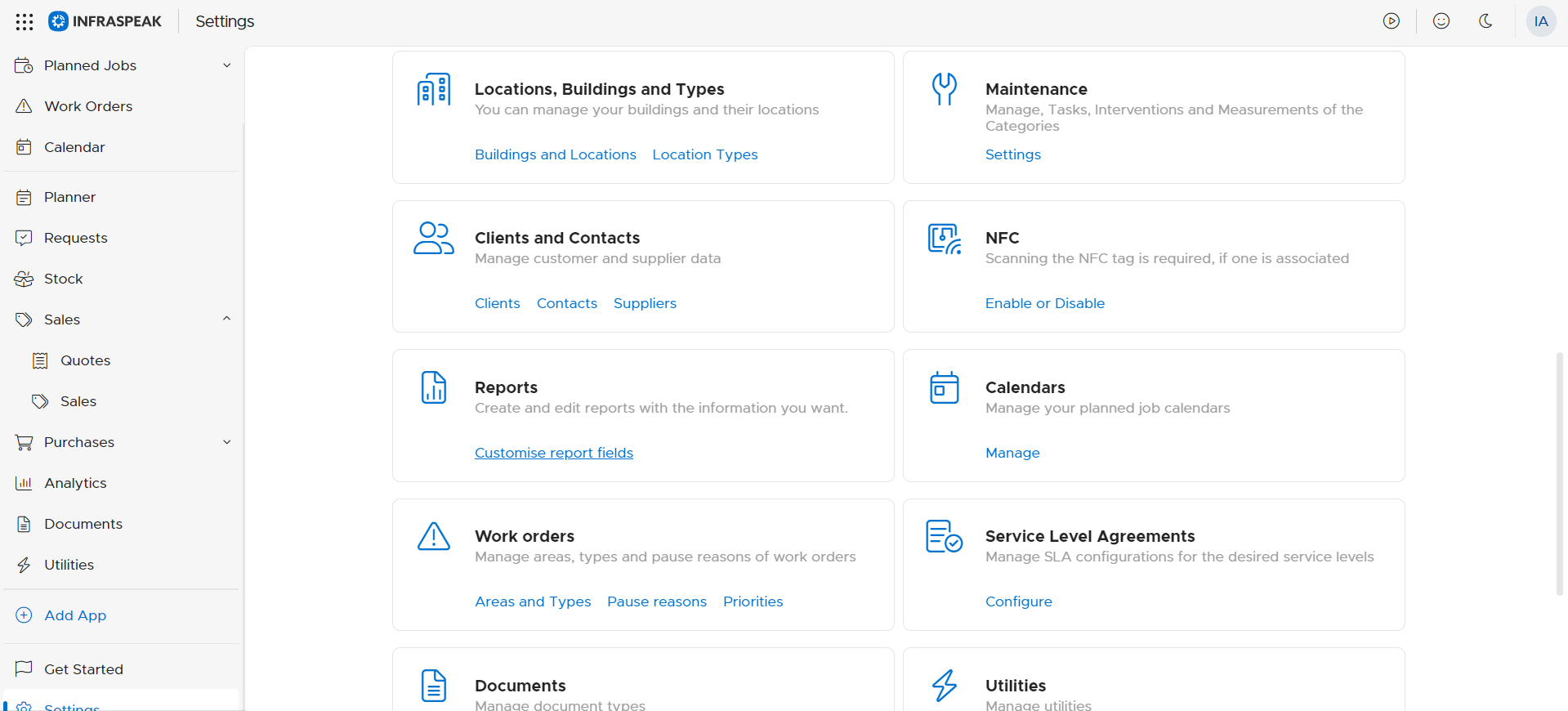Summary
This article aims to explain how to set up a report for a sale and how to download the report for a specific sale.
Configure a Sale report
1. To configure a report, go to Settings and then select the option found in the Reports section: Customize report fields.
2. Once on the new page, you must choose the type of report you want to configure and customize. To do so, choose the Sales Report option.

3. After choosing the type of report you want, you can create a new report or you can change an already created one.
4. Having chosen the report to configure, it is possible to choose which fields/information will be part of the report. To do so, you have to choose what will appear in the desired report, as shown in the following image. Just activate the information you want to be part of the report.

5. Once the fields are defined and the report is built, go to the lower right corner and select the option Save Changes if you have changed an existing report, or Create if it is a new report.
Generate a Sale report
1. In order to have access to a sale report, it is essential that a sale is created. Once that sale is created, regardless of its status, go to the left side menu and select Sales.
2. Then, you must select the sale for which you want to obtain the report. Once you have chosen the sale, you must select Reports and then Sales Report.