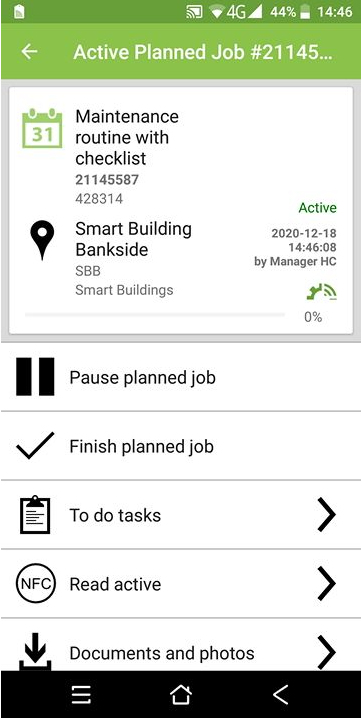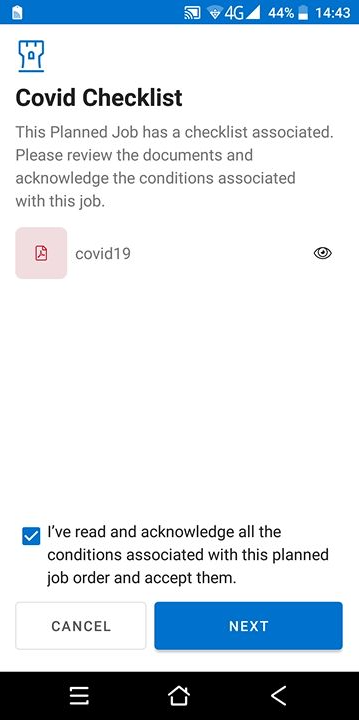Summary
In this article you will learn how to execute a Planned Job having a Gatekeeper Checklist associated, ensuring your technicians assess a set of conditions before starting a planned job.
Step by Step
1. Login to your account on the mobile app.
2. Once you have logged in, click on the Calendar tab.
3. On calendar, in the Planned tab, select the job you want to execute.
4. Then, once inside the job, start solving it, choose the option Start planned job.
5. Since this Planned Job has a checklist, before starting its execution, a new page will appear.

6. On this page, you will be able to acknowledge if there is any document to be accessed and also to validate the message accepting the checklist conditions. If the message is not validated, you won’t be able to execute the job.
7. Once the message box is checked, click on Next to start answering the checklist. Then, you will be able to answer all the questions configured.

8. It takes only one answer to block the planned job execution. If the conditions are not met, after having signed the checklist, a message will appear stating you can’t perform the job.

9. If all questions are answered enabling the job to be performed, a message will appear as well.

10. Then, click Close on the message and the job will be started as usual.