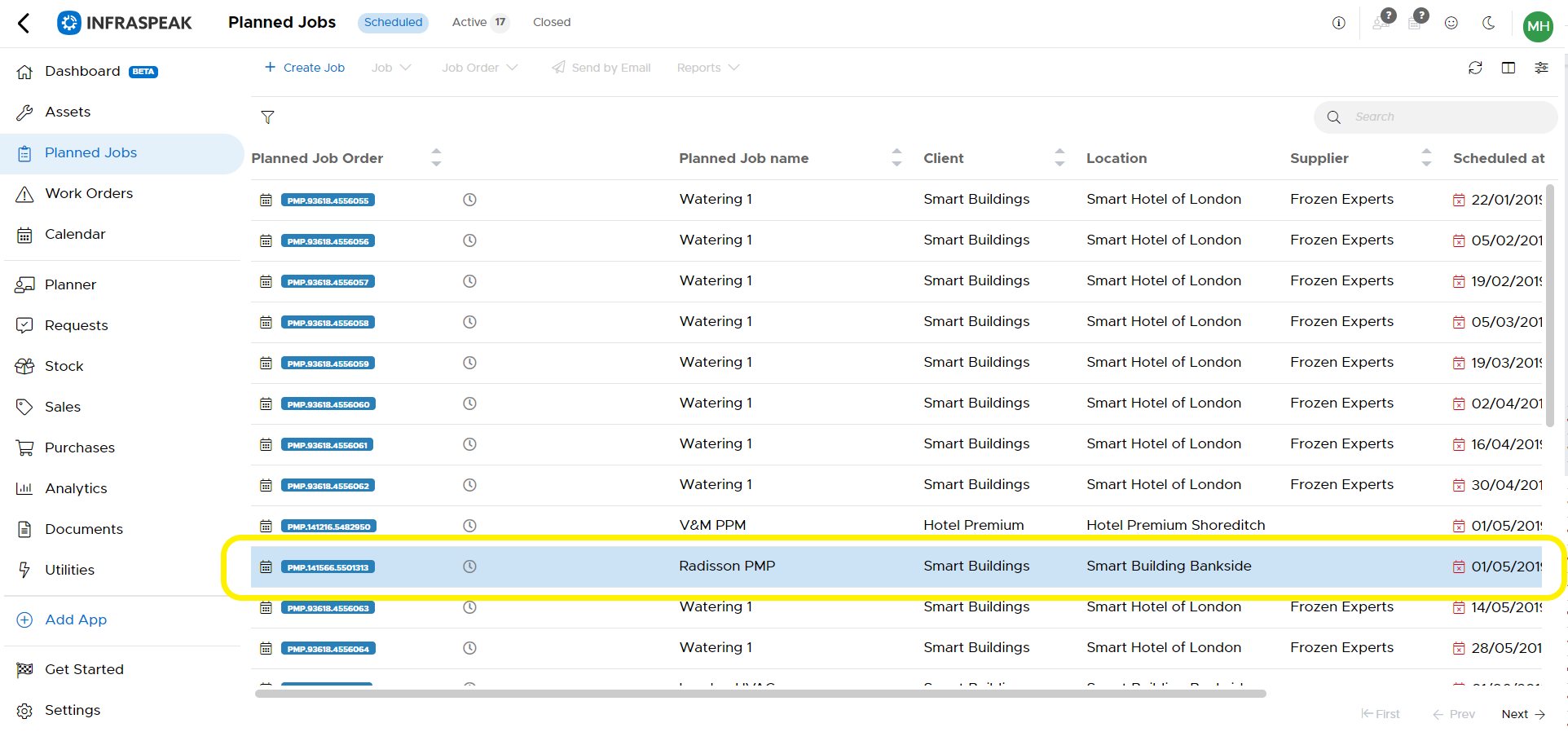Summary
In this article you will learn how to go to a current Planned Job and duplicate the same. Below are some ways of how this can be useful for you.
- I have a Planned Job for a Client and I need to change to a different Client
- I have a Planned Job for a specific Building and now I need to apply it to another Building with a couple of changes.
Step by Step
1. Go to the Planned Jobs tab on the side menu and then head on over to the Maintenance section and click on Settings.
2. Chose the Planned Job you would like to duplicate.
3. Once you have chosen the Planned Job you would like to duplicate head over to the action bar above and select Job once here a drop down list will open where you can then click on the ``Duplicate Job´´ option.
4. Now you are able to edit any of the jobs information/details if necessary, you can go into any of the tabs and edit/add information as you wish.